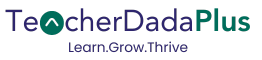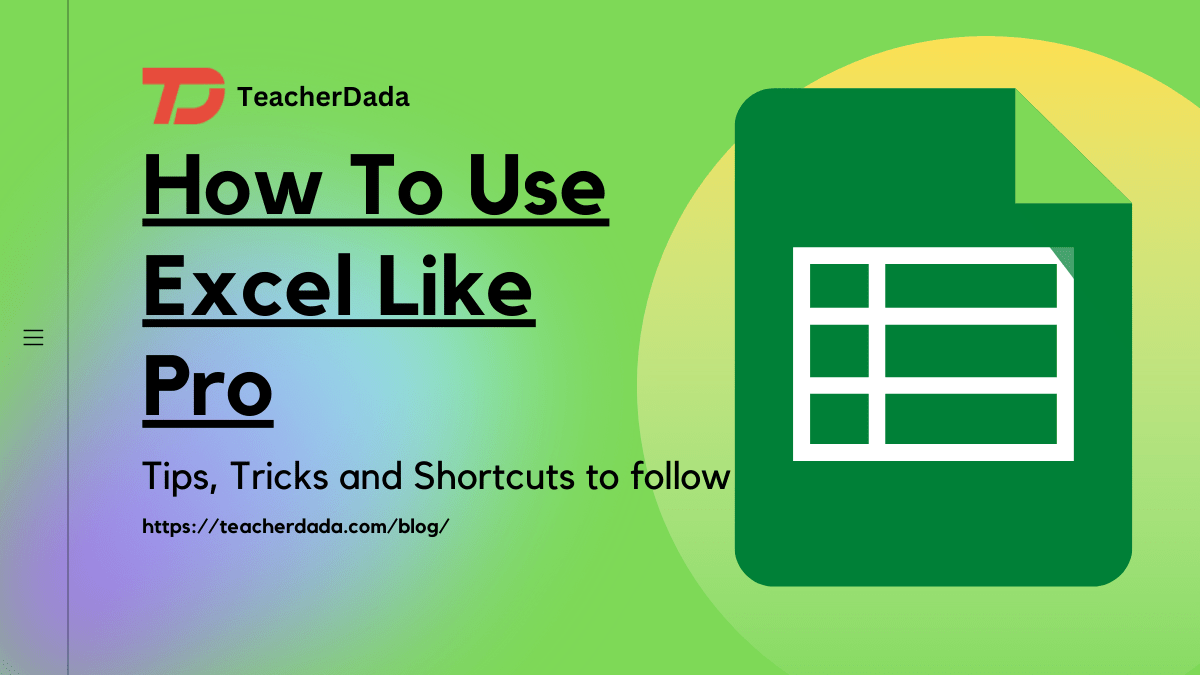Excel is a powerful spreadsheet program that can be used to perform complex calculations, organize data, and create stunning visuals. If you’re familiar with Excel, you know that it can be intimidating, especially if you’re just getting started. Are you also puzzled about how to use Excel? It is indeed mind-boggling to know about every shortcut. But don’t worry! In this guide, we’ll walk you through the basics and show you some tips, tricks, and shortcuts for working with Excel like a pro.
Introduction to Excel
Excel is a spreadsheet program developed by Microsoft. It’s a powerful tool that can be used for data analysis, data visualization, and complex calculations. Excel is used by business professionals, data analysts, and students all around the world.
Excel is part of the Microsoft Office suite, which also includes Word, PowerPoint, and Access. Excel is available for both Windows and Mac operating systems, and it’s also available as part of Office 365, Microsoft’s cloud-based subscription service. In our blog, we have mentioned sections on how to use excel for different tasks.
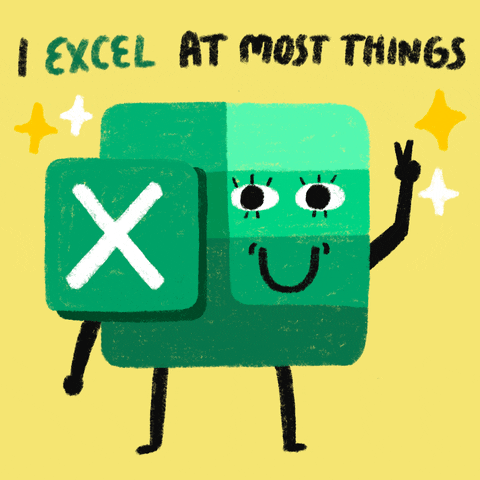
Basics in Excel
Before you can start using Excel like a pro, you need to understand the basics. Excel is organized into worksheets, which are composed of rows and columns. Each row is identified by a number, and each column is identified by a letter. Cells are the intersections between rows and columns. Cells can contain text, numbers, formulas, and other data.
You can use Excel to create charts and graphs, perform calculations, and manipulate data. To edit the contents of a cell, simply click on it and start typing. To add or delete a row or column, select the row or column and click the “Insert” or “Delete” buttons in the ribbon.
You can also customize the look of your worksheet by changing the font, font size, cell fills, and borders. To format cells, select them and click the “Home” tab in the ribbon.
Documents You Can Create in Excel
If you know how to use excel a little bit, you must know that Excel can be used to create a variety of documents. For example, you can use Excel to create invoices, budgets, and financial statements. You can also use it to create charts and graphs, dashboards, and reports. Excel can also be used to create calendars, schedules, and surveys. You can also use it to create databases, charts, and diagrams. Excel is a powerful tool that can be used to create almost any type of document.
Working with Data in Excel
Excel is an excellent tool for working with data. You can import data from external sources, such as text files, databases, and websites. You can also use Excel to clean, organize, and analyze data. Excel has built-in tools that can help you quickly filter and sort data. You can also use formulas and functions to perform calculations, such as sums, averages, and counts. You can even use Excel to perform complex statistical analyses.
Excel Formulas and Functions
Excel formulas and functions are used to perform calculations and manipulate data. Formulas are written in a specific syntax and can be used to perform calculations on numbers, text, and dates.
Functions are predefined formulas that can be used to quickly perform calculations. For example, the SUM function can be used to calculate the total of a range of numbers.
You can use Excel formulas and functions to quickly calculate totals, averages, and other statistics. You can also use them to create complex formulas that perform more complicated calculations.
Creating Charts and Graphs in Excel
Excel can be used to create stunning charts and graphs. To create a chart or graph, select the data you want to include, click the “Insert” tab in the ribbon, and then select the type of chart or graph you want to create. You can customize the appearance of your chart or graph by changing the colors, fonts, and labels. You can also add trendlines, data tables, and other elements.
19 Tips, Tricks, and Shortcuts for Working with Excel
Now that you know the basics of Excel, let’s look at some tips, tricks, and shortcuts about how to use excel like a pro.
- Use keyboard shortcuts. Excel has a variety of keyboard shortcuts that can help you quickly perform tasks. For example, the F2 key can be used to edit a cell, and the Ctrl+C and Ctrl+V keys can be used to copy and paste.
- Use AutoFill. Excel’s AutoFill feature can be used to quickly fill a range of cells with data. For example, you can use AutoFill to quickly fill in a series of numbers or dates.
- Use the SUM function. The SUM function is a quick and easy way to calculate the total of a range of numbers. To use it, simply select the range of cells you want to add and enter “=SUM(range)” in a cell.
- Use named ranges. Named ranges can be used to make it easier to refer to a range of cells. To create a named range, select the range of cells, click the “Formulas” tab, and then enter a name for the range.
- Use PivotTables. PivotTables are a powerful tool for analyzing and summarizing data. To create a PivotTable, select the data you want to include, click the “Insert” tab, and then select “PivotTable”.
- Use text functions. Excel has a variety of text functions that can be used to manipulate text. For example, the CONCATENATE function can be used to combine text from multiple cells.
- Use conditional formatting. Excel’s conditional formatting feature can be used to quickly highlight cells with specific values or criteria. For example, you can use it to highlight cells that contain a value greater than 100.
- Use the IF function. The IF function can be used to perform calculations based on a set of conditions. For example, you can use it to calculate a bonus if an employee’s sales are greater than $1000.
- Use VLOOKUP. The VLOOKUP function can be used to quickly look up values in a table. For example, you can use it to quickly look up an employee’s bonus based on their sales.
- Use the Solver. The Solver is a powerful tool that can be used to optimize a model. It can be used to find the best solution to a problem based on a set of constraints.
- Use the OFFSET function. The OFFSET function can be used to return a range of cells that is a specified number of rows and columns away from a starting cell. For example, you can use it to quickly create a dynamic range of cells.
- Use the SUMIF function. The SUMIF function can be used to quickly calculate the total of a range of cells that meet certain criteria. For example, you can use it to calculate the total sales for a certain product.
- Use Flash Fill. Excel’s Flash Fill feature can be used to quickly fill in cells with data from other cells. For example, you can use it to quickly fill in a column of names from a column of emails.
- Use the FIND function. The FIND function can be used to search for a specific character or string of characters in a cell. For example, you can use it to quickly find all the cells that contain a certain word.
- Use the RAND function. The RAND function can be used to quickly generate random numbers. For example, you can use it to quickly generate a list of random numbers.
- Use charts and graphs. Excel’s chart and graph tools can be used to quickly visualize data. For example, you can use it to quickly create a pie chart to show the breakdown of sales by product.
- Use data validation. Excel’s data validation feature can be used to quickly validate data that is entered into a cell. For example, you can use it to ensure that a cell only contains numbers or a certain range of values.
- Use the IFERROR function. The IFERROR function can be used to quickly handle errors in formulas. For example, you can use it to display a message if a formula returns an error.
- Use templates. Excel has a variety of templates that can be used to quickly create documents. For example, you can use a template to quickly create an invoice or budget.
Using Macros and VBA in Excel
Excel also has a powerful scripting language called Visual Basic for Applications (VBA). VBA can be used to create macros that can automate tasks. For example, you can use a macro to quickly format a range of cells or to quickly insert rows and columns.
Troubleshooting Excel
Excel can be a powerful tool, but it can also be frustrating. If you’re having trouble with how to use Excel, there are a few things you can try. First, check the help documentation for Excel. It’s full of useful information and can often help you solve your problem. If that doesn’t help, search online for your specific problem. There are a variety of forums and websites dedicated to helping people with Excel. You can also try asking your question on Twitter or a Q&A website.
For example, if Excel is not responding, you may need to restart the program or run it in safe mode. If Excel is crashing or freezing, you may need to disable add-ins, move files from startup folders, or reset the add-in configuration. If Excel formulas are not updating automatically, you may need to check the Calculation setting. You may find a solution by searching the Microsoft Support website, or you can contact Microsoft Customer Service for assistance.
Collaborating with Others in Excel
Excel can be used to easily collaborate with others. You can share your workbook with other users, and they can make changes in real time. You can also use Excel’s built-in chat feature to quickly send messages to other users. Excel also has a powerful commenting feature that can be used to quickly provide feedback. You can also use Excel’s track changes feature to easily keep track of changes that have been made to your workbook.
Conclusion
Excel is a powerful tool that can be used to perform complex calculations, organize data, and create stunning visuals. In this guide, we’ve shown you the basics of Excel and some tips, tricks, and shortcuts for working with Excel like a pro. Now that you know how to use excel, you can start working like a pro. With a little practice, you’ll be creating spreadsheets, charts, and graphs like a pro in no time.
Frequently Asked Questions
How do I use Excel formulas and functions?
Excel formulas and functions can be used to quickly perform calculations and manipulate data. To use a formula or function, select the cell you want to enter the formula in and enter it in the formula bar. For more information, see the Excel help documentation.
How do I create charts and graphs in Excel?
To create a chart or graph, select the data you want to include, click the “Insert” tab in the ribbon, and then select the type of chart or graph you want to create. You can customize the appearance of your chart or graph by changing the colors, fonts, and labels.
How do I use macros and VBA in Excel?
Excel has a powerful scripting language called Visual Basic for Applications (VBA). VBA can be used to create macros that can automate tasks. To create a macro, open the Visual Basic editor and enter your code. For more information, see the Excel help documentation.